How To Clean Junk Files in Windows 7, 8.1, and 10
How to permanently clean junk files from your Laptop - Have you
ever been using a laptop Suddenly, you saw Drive C growing its capacity?
But you rarely do installation of applications. Well the cause could be
because of many garbage files that have accumulated in the C drive of
your PC.
 Where are the junk files coming from? Junk files usually come from all
the activities we do on our laptops. Such as typing documents, playing
games, listening to music, and also surfing the Internet. The above
activities will leave the trash files on your PC.
Where are the junk files coming from? Junk files usually come from all
the activities we do on our laptops. Such as typing documents, playing
games, listening to music, and also surfing the Internet. The above
activities will leave the trash files on your PC.
Here are some steps you can do to clean up your files. Here's how to clean junk files permanently from your laptop.
In addition to deleting junk files, this application can also delete files that are in the register. That is commonly caused by the rest of the application files we have ever uninstalled. Because usually when we uninstall the application will leave the rest of the files on the register.
The next way is to use Windows cleanup. This application also serves to clean junk files, both on laptop and computer. The application will be on your laptop and computer if you are using the Windows operating system.
How to clean junk files using Windows Cleanup is straightforward, you just go to the Windows Explorer menu and right click on Drive C, then click Properties.
And select the button “Disk CleanUp “ On the Tab “General “ After you find it you just click on it. And wait for the performance of Disk CleanUp. Once done it will be shown some junk files to be cleaned. You just click “Ok “ To delete all those junk files. Then junk files will be erased from your laptop and computer.
Actually this way is the easiest. Because without using the application.
This function is named Run. To show it you just press Windows key + R
then it will appear Run menu. After that it will appear search brains.
Then you just type “%temp% “ (without the quotation marks) then you just
press OK or the Enter button on the keyboard. All junk files will
appear entirely.
If you want to delete all those junk files. You just press CTRL + A and then press the DELETE key on your keyboard. Then all the junk files that are on your computer and laptop will be erased.
Then you have to routine to clean junk files, be it from the trash of the application installation, cookies, up to the file history in the browser. To keep your laptop/computer performance up to speed. Try to check the junk files at least once a week.
That's the article on how to permanently clean junk files from your laptop. Hopefully useful and can help. If you find it helpful with this article you can press the Share button that is below this article. So that much more is helped by the existence of this article. Thank.

Qualcomm Snapdragon 710 vs 712 vs 730 Who is better?
1. Use Ccleaner
Ccleaner is a pretty familiar app for laptop users. This application serves to remove very effective junk files. Because of its easy use and application is quite light. So that many users use it.In addition to deleting junk files, this application can also delete files that are in the register. That is commonly caused by the rest of the application files we have ever uninstalled. Because usually when we uninstall the application will leave the rest of the files on the register.
Qualcomm Snapdragon 710 vs 712 vs 730 Who is better?
2. Use Windows Disk CleanUp
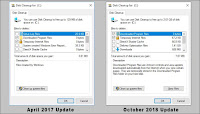 |
| Source bleepingcomputer |
The next way is to use Windows cleanup. This application also serves to clean junk files, both on laptop and computer. The application will be on your laptop and computer if you are using the Windows operating system.
How to clean junk files using Windows Cleanup is straightforward, you just go to the Windows Explorer menu and right click on Drive C, then click Properties.
And select the button “Disk CleanUp “ On the Tab “General “ After you find it you just click on it. And wait for the performance of Disk CleanUp. Once done it will be shown some junk files to be cleaned. You just click “Ok “ To delete all those junk files. Then junk files will be erased from your laptop and computer.
3. Using the Run function
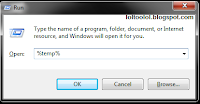 |
| Source Private Document |
If you want to delete all those junk files. You just press CTRL + A and then press the DELETE key on your keyboard. Then all the junk files that are on your computer and laptop will be erased.
Qualcomm Snapdragon 710 vs 712 vs 730 Who is better?
For you to know, junk files can result in your computer's performance being interrupted, and will be sluggish. If you let the junk files accumulate on your laptop/computer.Then you have to routine to clean junk files, be it from the trash of the application installation, cookies, up to the file history in the browser. To keep your laptop/computer performance up to speed. Try to check the junk files at least once a week.
That's the article on how to permanently clean junk files from your laptop. Hopefully useful and can help. If you find it helpful with this article you can press the Share button that is below this article. So that much more is helped by the existence of this article. Thank.
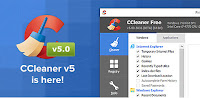
Comments
Post a Comment